Docker compose to AWS ECS Part 1
What are Docker and Docker-compose ?
Docker is a popular technology that allows us to run applications in isolated containers.
It is similar to the old concept of virtual machines but running faster and consume less computing power.
Docker-compose is an awesome tool that helps us orchestrate multiple containers to work together as the whole application.
Having been using Docker-compose + Docker for a few years, I am still quite satisfied with the way it handles container’s lifecycle and networking.
What is AWS ECS ?
AWS ECS (Amazon Elastic Container Service) is a container management service from Amazon. To explain it in simplest term, it is a more powerful, managed version of the Docker-Swarm + Docker-Compose.

With that definition, shouldn’t the conversion from Docker-compose to AWS ECS be painless ? Truth is Amazon’s documentations are pretty overwhelming where not just ECS but a lot of other AWS Services are involved (ECR, CloudWatch, EC2, Secret Manager, optional: RDS, S3, etc.). And when I’ve first started, I feel quite clueless. So this is to help any one who has the same problem.
From Compose to ECS
At start, I’ve wasted quite some time just to understand how are all services on AWS ECS related to Docker. For those who are familiar with Docker, here are the direct mappings between AWS and Docker technologies.

Why ?
Simple, because I wanted to tap on the power of other AWS Managed Services (like AWS WAF AWS GuardDuty, Auto Scaling Groups). It’s fine to run Docker-compose simply on a normal EC2 instance (just a normal Virtual machine), but we will miss out on other great protection and add on service from AWS.
One important difference Docker-compose vs. AWS ECS is that Docker-compose is a self-contained service. You can define all the images you need + build image from your code. There is, however, no build in AWS ECS.
AWS Flow
If you have used Docker service and Docker swarm before, it is pretty similar. But if like me, you only used Docker compose before, then here how it looks like:

In this part, we will go through just first step to build the container images. Docker-compose file is pretty self-contained that it can specify a direct build right inside where it is not possible for AWS ECS Task. So we start with build the images.
1. Building images
Take an example of a Docker compose file with a few services.
version: '2'
services:
nginx:
image: nginx:latest
hostname: nginx
redis:
image: redis:latest
hostname: redis
web:
build:
context: .
dockerfile: Dockerfile
env_file: .envs/local.env
command: ...
ports:
- "8000:8000"
volumes:
- .:/code
depends_on:
- nginx
- redisOnly focus on those that we has to build first (in this case: web service).
The rest can be easily specify in task definition (ECS equilvalent of Docker-compose file). AWS ECR (Elastic Container Repositories) is Docker Hub equivalent. Process to build and push images is totally similar:
Create a repository and copy the image
After done, copy the url for later use. Your url will be in this format: your-account-id.dkr.ecr.your-region.amazonaws.com/your-repo:latest
Building the docker image:
docker build -f Dockerfile -t .
2. Define task definitions
Think of a ECS Task as a task (long running or one time) that is based on a the docker compose.
Similar to how we call docker-compose up, we use AWS ECS Service to run AWS ECS Task
2.1 Container images
For this part, we keep it simple first. In this section, we define which image repositories to pull and start container.
In part 2, we will look at how to make it check for healthchecks and container dependencies.
Here is the example of the main container:
{
"name": "web",
"essential": false,
"image": "your-account-id.dkr.ecr.your-region.amazonaws.com/your-repo:latest",
"logConfiguration": {
"logDriver": "awslogs",
"options": {
"awslogs-group": "your-group",
"awslogs-region": "your-region",
"awslogs-stream-prefix": "your-prefix"
}
}
}2.2 Define environments and secrets
For each container, you will need some parameters to be passed into it as environments. AWS divide them into 2 sections:
environment: list of environment variables you want to pass into container but not sensitive informationsecrets: same as above except that these are sensitive information
It is trivial to declare an environment section:
{
...
"environment": [
{
"name": "DJANGO_SETTINGS_MODULE",
"value": "web.settings.staging"
}
]
...
}For secrets section, we need to define them as secure/encrypted strings using AWS console.
To do this, go to your AWS Console, search for System Manager, click on Parameter Store
Create new secure string with properly scoped names like /your-scope/PARAM_NAME (your-scope can be your environments like staging, production, etc.):
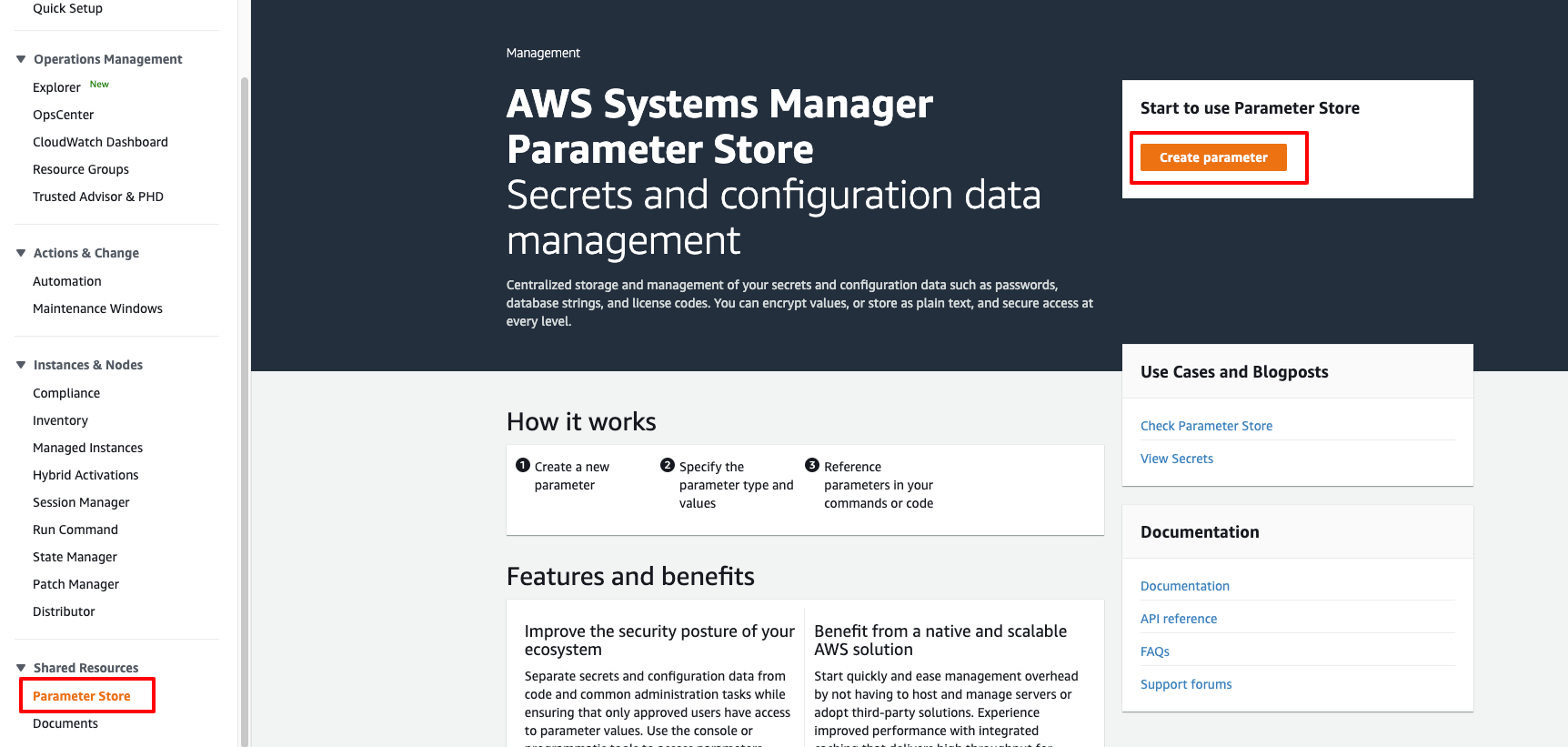
Enter value for the secret string and save

Once the param created, your arn will in the format of arn:aws:ssm:your-region:your-account-id:parameter/your-scope/SECRET_KEY
{
...
"secrets": [
{
"name": "SECRET_KEY",
"value": "arn:aws:ssm:your-region:your-account-id:parameter/your-scope/SECRET_KEY"
}
]
...
}2.3 Create task definition with aws cli
It is okay to create a Task Definition from console.
However, I’ve found it much easier to create task definition using json.
With all the section above, we can put everything together as a final json (saved as task.json)
{
"executionRoleArn": "arn:aws:iam::your-account-id:role/ecsTaskExecutionRole",
"containerDefinitions": [
{
"name": "web",
"essential": false,
"image": "your-account-id.dkr.ecr.your-region.amazonaws.com/your-repo:latest",
"logConfiguration": {
"logDriver": "awslogs",
"options": {
"awslogs-group": "your-group",
"awslogs-region": "your-region",
"awslogs-stream-prefix": "your-prefix"
}
},
"environment": [
{
"name": "DJANGO_SETTINGS_MODULE",
"value": "web.settings.staging"
}
],
"secrets": [
{
"name": "SECRET_KEY",
"value": "arn:aws:ssm:your-region:your-account-id:parameter/your-scope/SECRET_KEY"
}
]
}
],
"cpu": "1024",
"memory": "1024",
"family": "your-task-family"
}With this json, we can run command to create a task with simple call to aws cli
aws ecs register-task-definition --cli-input-json file://task.json
Note: the path needs to start with file:// for aws command to be able to find the file.
With this, you will be able to run the task itself. Next part we will look at how to:
- Link multiple containers together with networking and exposed ports
- Define healthchecks for containers so that we know if the container service is healthy
- Mount docker volumes and use them in containers
- Define service for the long running tasks and update the service with new task version